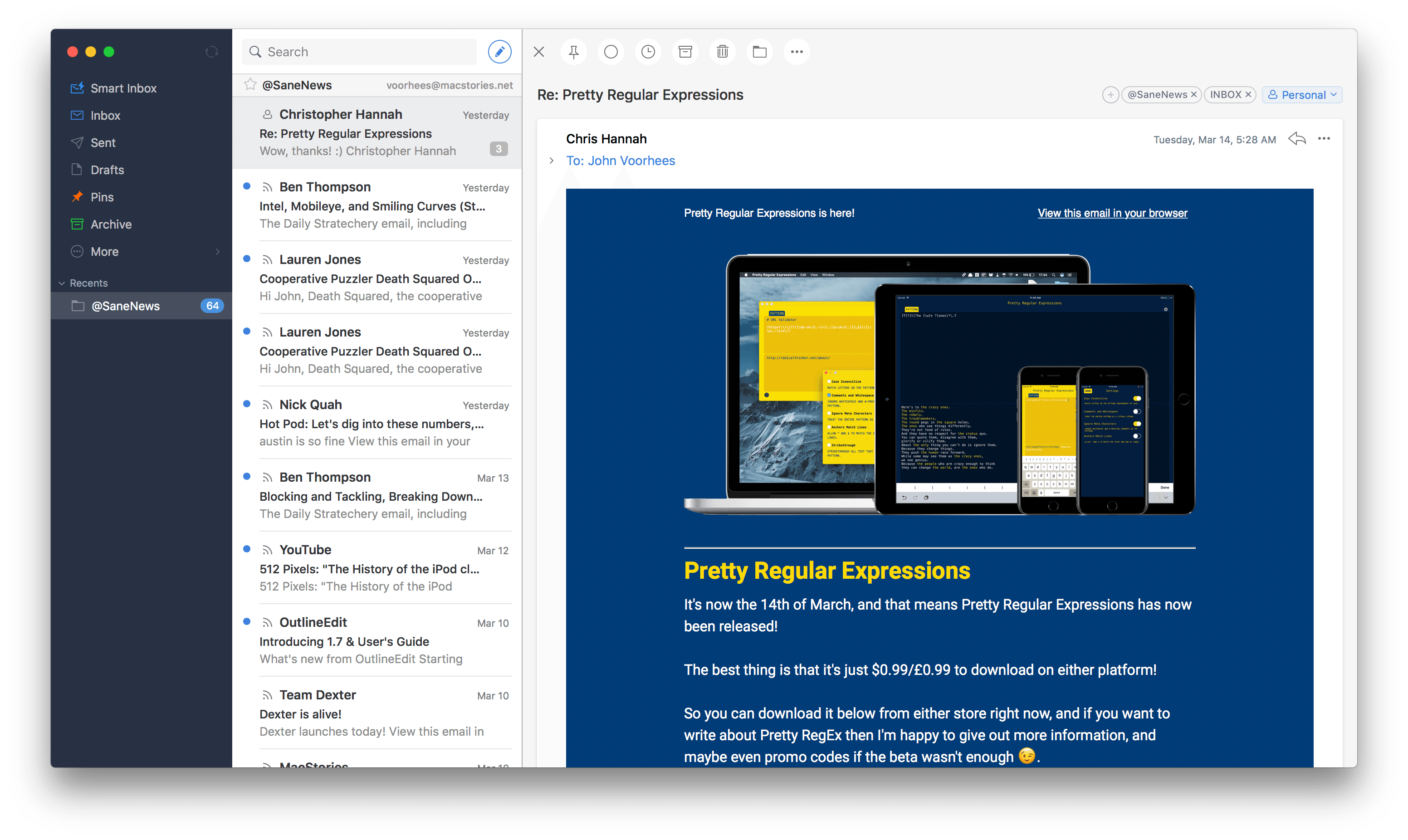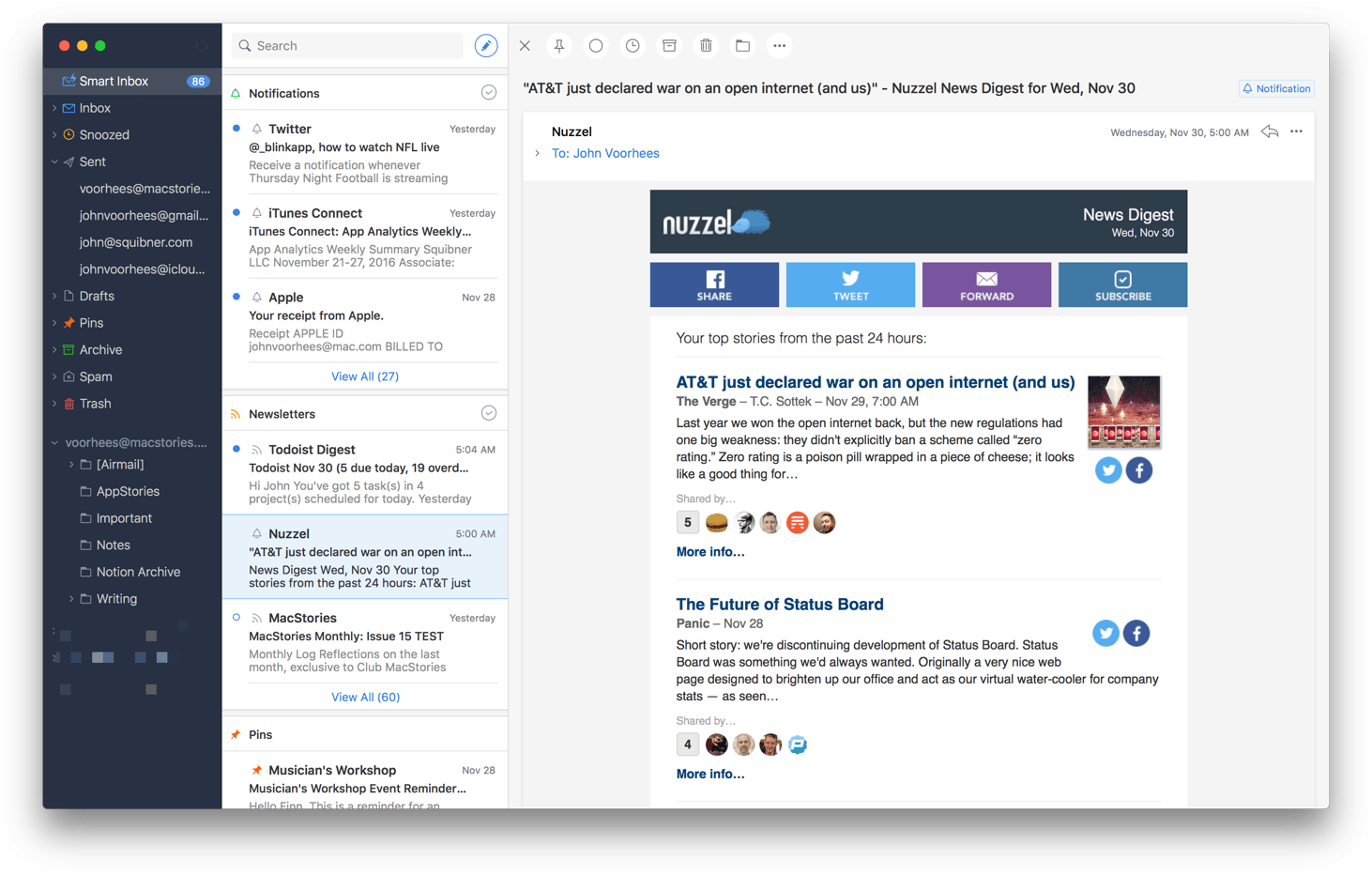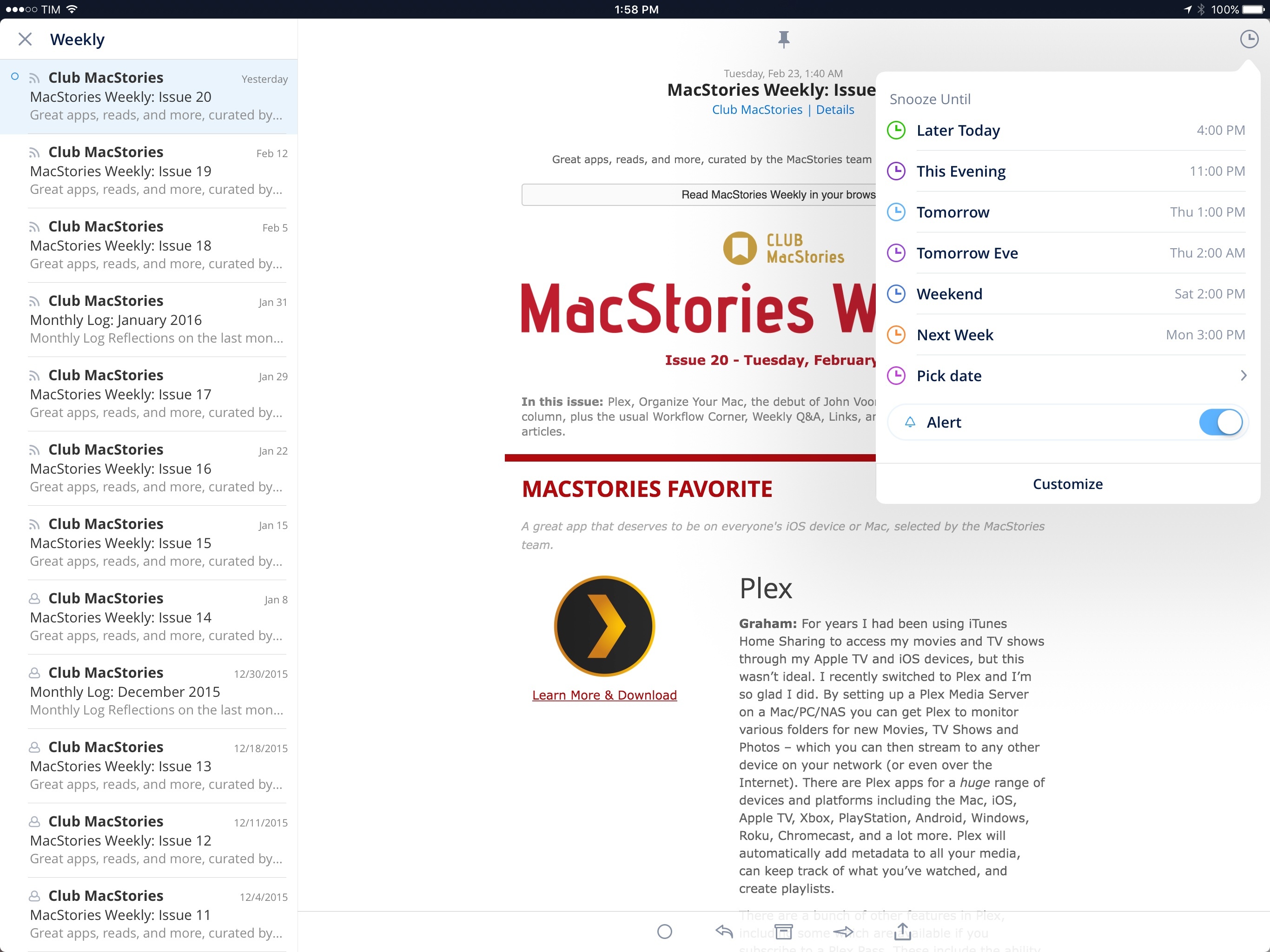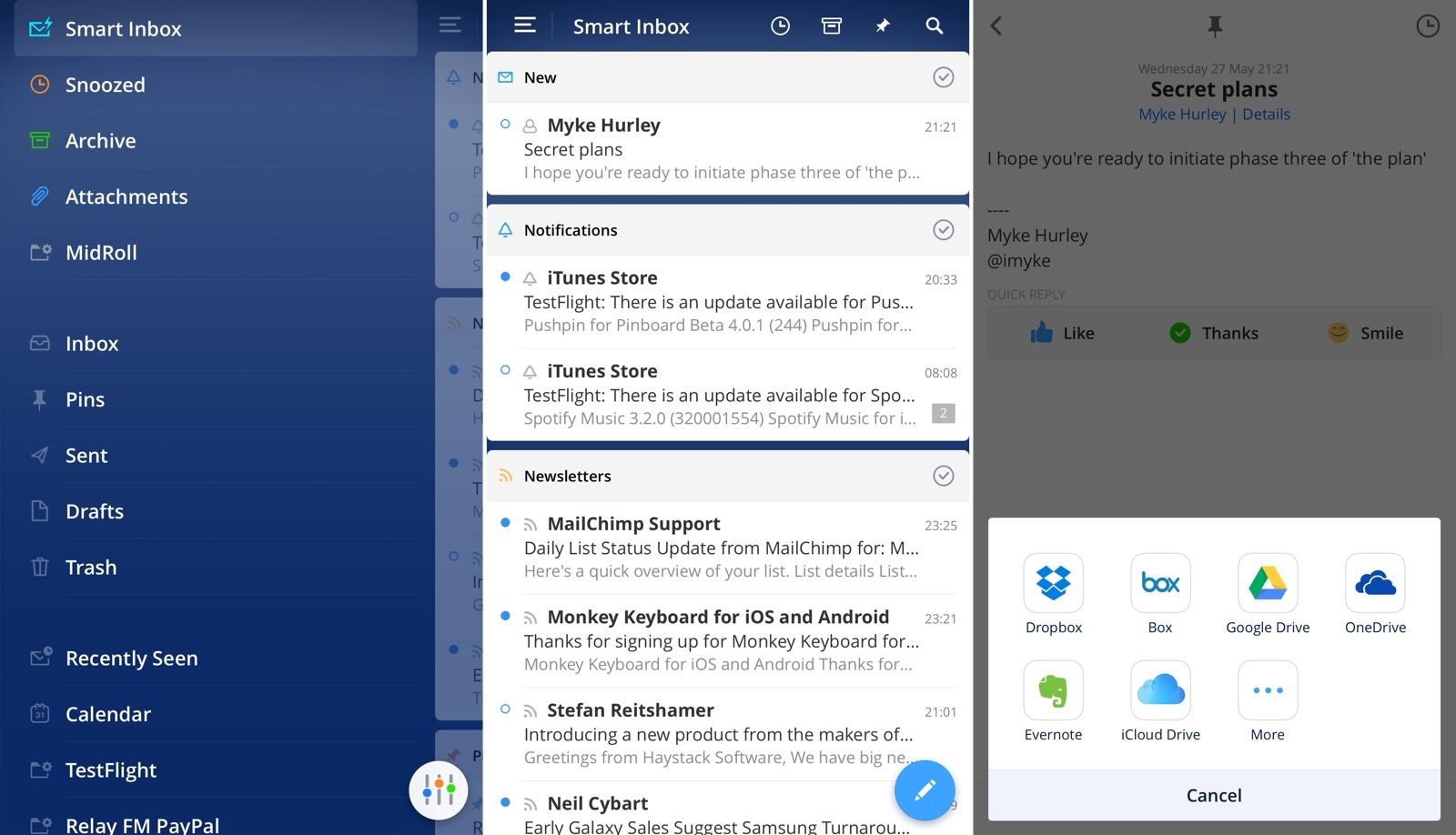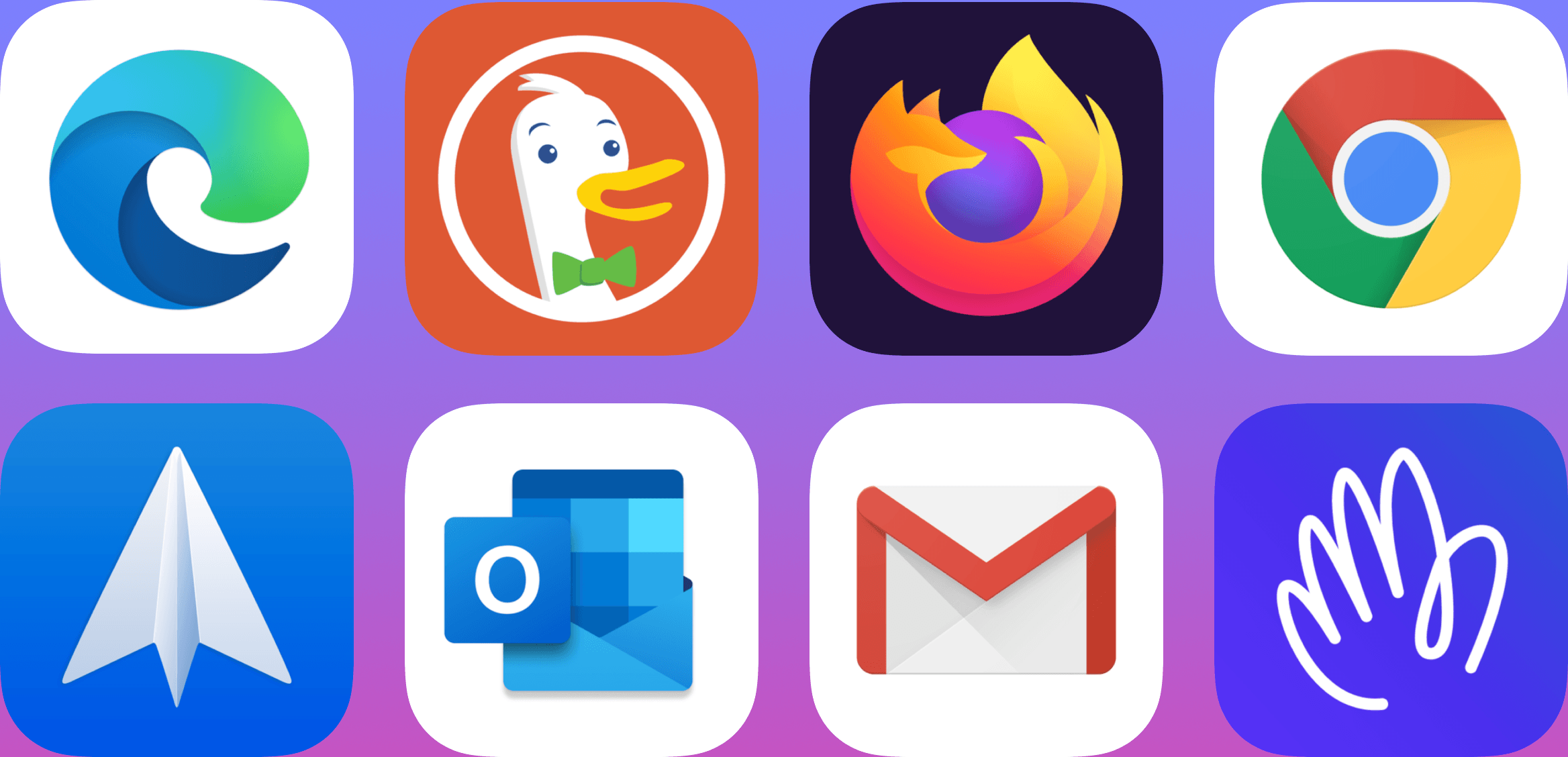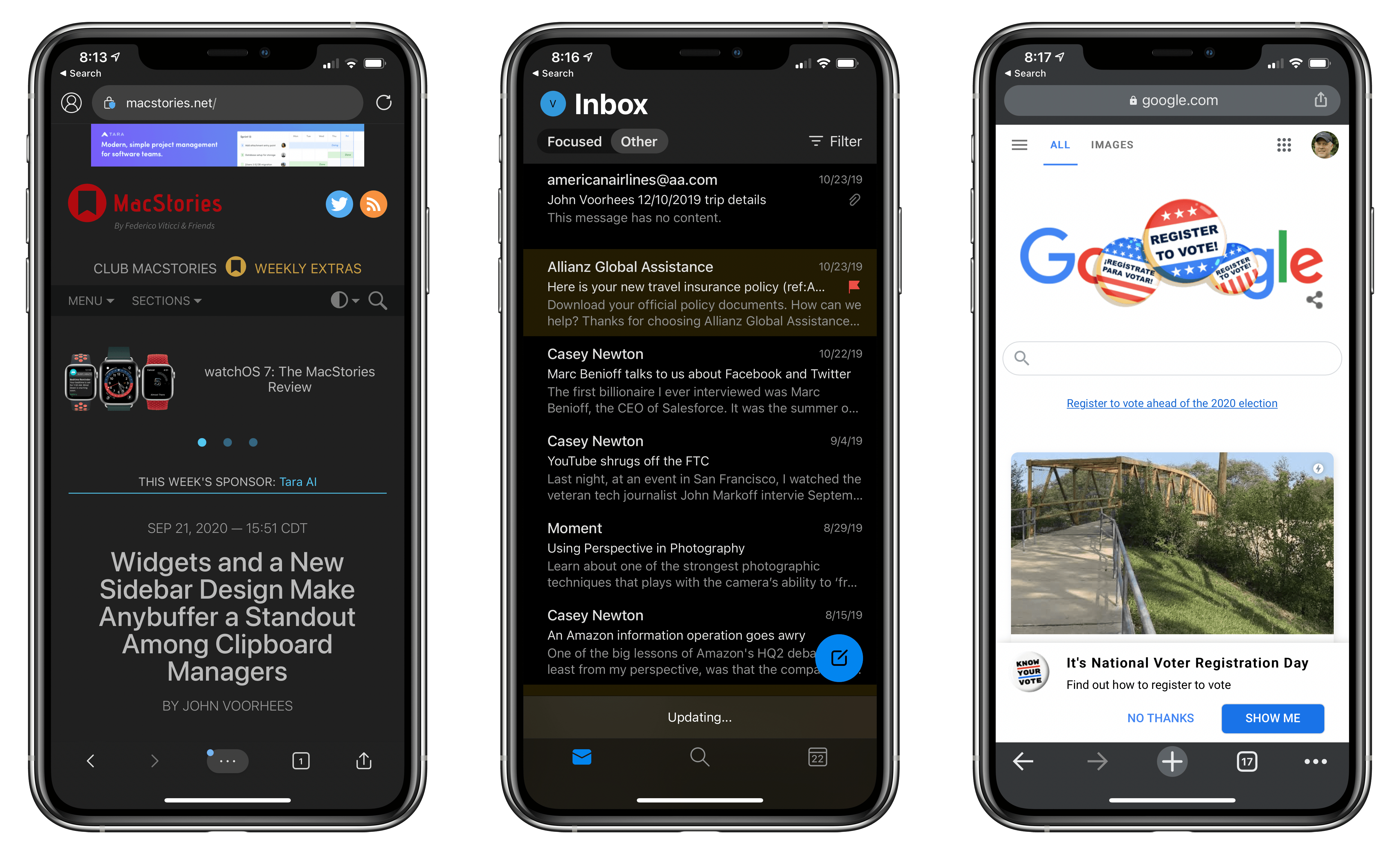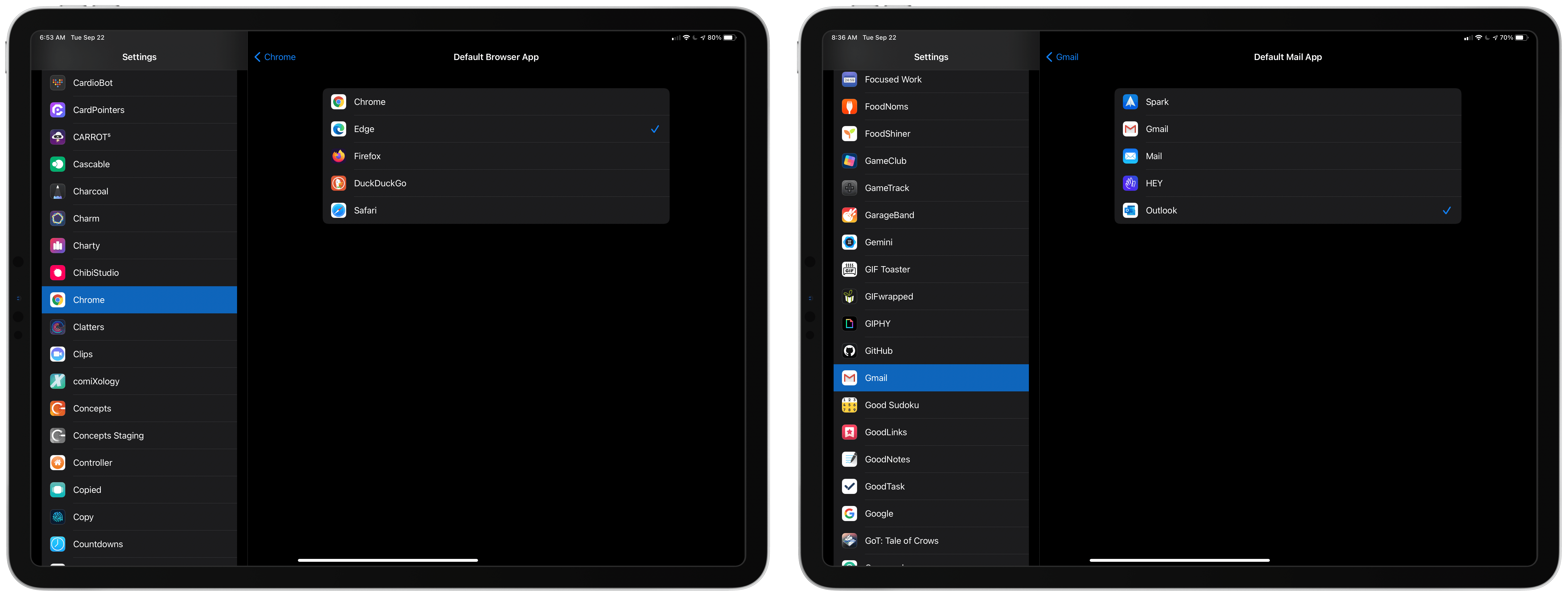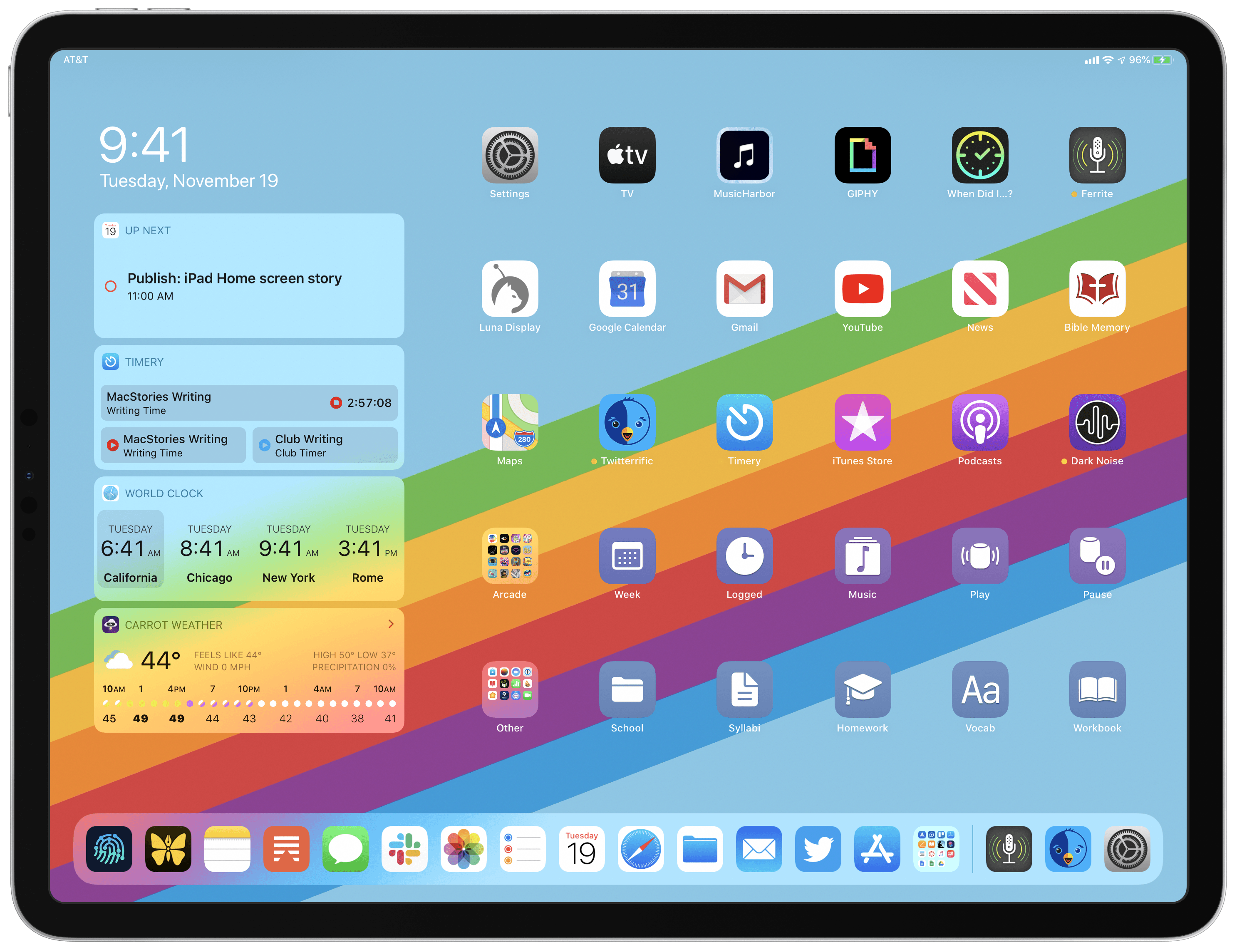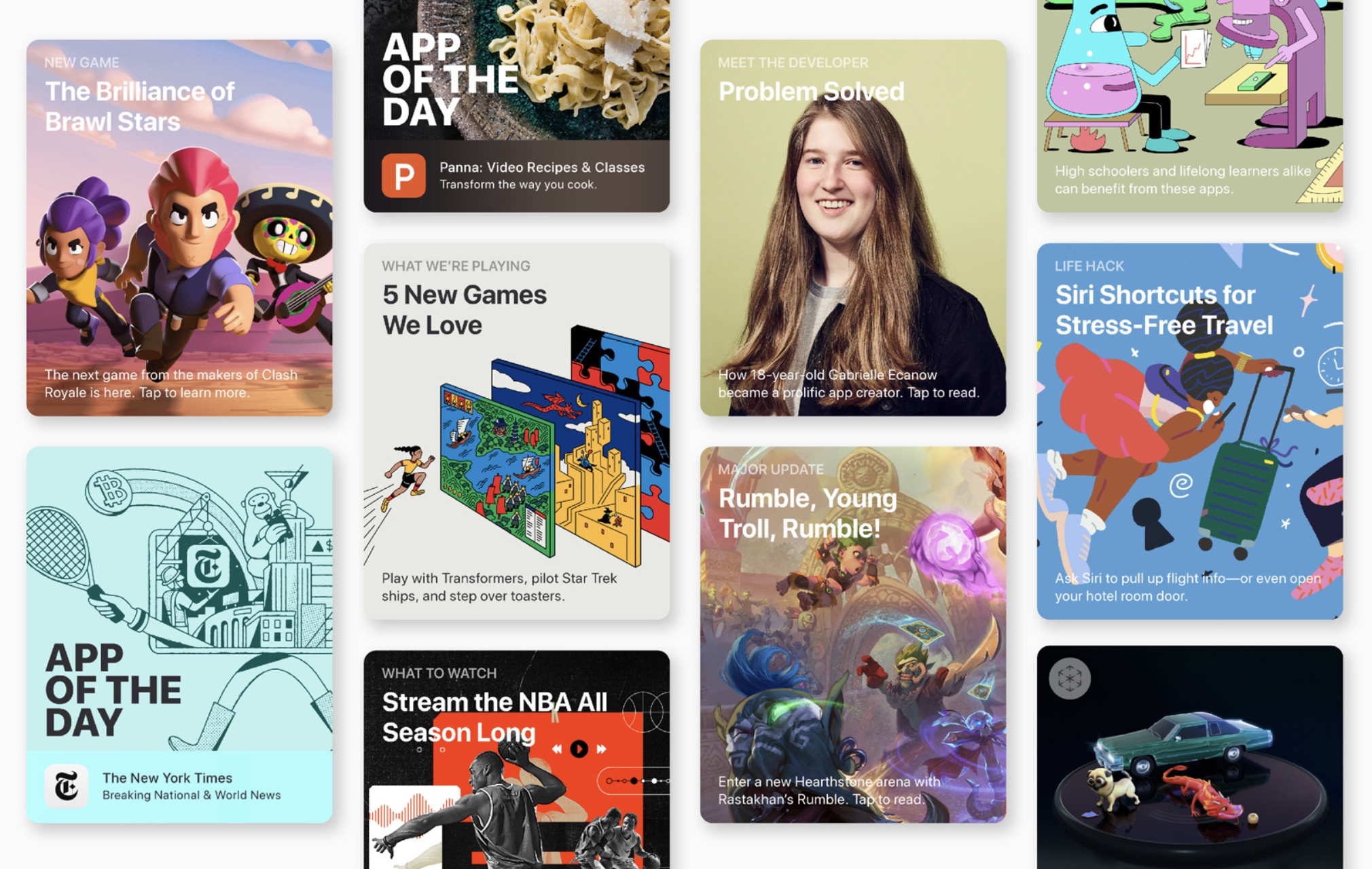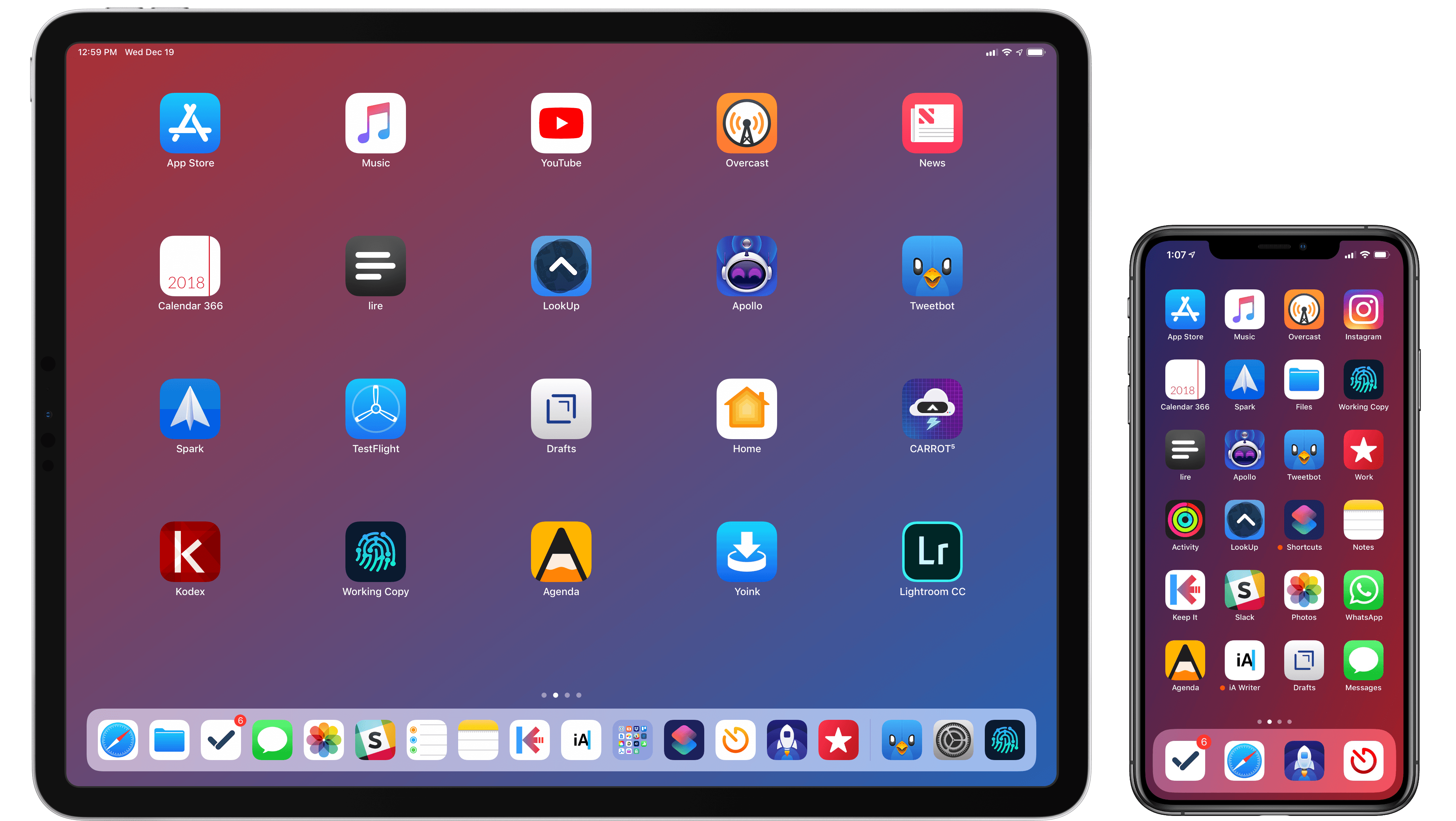The hallmark feature of Readdle’s Spark email client for macOS is its Smart Inbox, which is designed to surface important email messages intelligently. That feature, along with a unified inbox and swipe gestures for common actions, goes a long way to simplifying email management. Nonetheless, email is one of those areas where personal preferences matter a lot. People are particular about how their email is organized, an area that was underserved by Spark. With version 1.2 for macOS, Readdle has begun to tackle email organization, which should make Spark a more attractive option for people who like Spark’s approach to email but want a little more control over how their messages are managed.
Search results for "Spark Readdle"
Spark for macOS Adds Email Management Features
Spark Arrives on macOS
Competition among email clients on the Mac and iOS has heated up over the past couple of years. With that comes innovation, making email clients one of the most interesting app categories.
Today, Readdle released Spark for Mac, bringing its popular iOS email client to the Mac for the first time. Spark excels at bringing order to the chaos of your inbox and providing tools to help you quickly triage common types of email individually, or in bulk. But perhaps the greatest benefit of Spark for Mac is that it’s a solid free solution for fans of the iOS version of the app who felt constrained by the lack of a macOS version.
Spark Launches on iPad
Since my original review in May 2015, Readdle has been steadily improving their email client for iPhone, Spark, with changes that addressed many of my initial complaints. Over the past 10 months, Spark has received support for HTML signatures, the ability to select multiple messages and send multiple attachments; it’s even been updated with customizable swipe gestures and better handling of attachments from cloud services. And in the aftermath of Mailbox’s demise, Readdle (cleverly) rushed to update Spark with full-featured snooze options reminiscent of Dropbox’s email client.
What Spark hasn’t gained over the past year is a clear business model and an iPad version. The good news is that at least one of these omissions is being rectified today with the launch of Spark for iPad, an expansion to the bigger screen that I’ve been testing on my iPad for the past month.
Spark Review: Smart Email
I’ve had a complicated relationship with email over the years. Part of the problem has been the Sisyphean effort of third-party apps that tried to modernize email: the more developers attempted to reinvent it, the more antiquated standards, platform limitations, and economic realities kept dragging them down. I’ve seen email clients for iOS rise and fall (and be abandoned); I’ve tried many apps that promised to bring email in the modern age of mobile and cloud services but that ultimately just replaced existing problems with new ones. Sparrow. Dispatch. Mailbox. CloudMagic. Outlook. Each one revolutionary and shortsighted in its own way, always far from the utopia of email reinvention on mobile.
Spark by Readdle, a new email app for iPhone released today, wants to enhance email with intelligence and flexibility. To achieve this, Readdle has built Spark over the past eighteen months on top of three principles: heuristics, integrations, and personalization. By combining smart features with thoughtful design, Readdle is hoping that Spark won’t make you dread your email inbox, knowing that an automated system and customizable integrations will help you process email faster and more enjoyably.
I’ve been using Spark for the past three weeks, and it’s the most versatile email client for iPhone I’ve ever tried. It’s also fundamentally limited and incomplete, with a vision that isn’t fully realized yet but promising potential for the future.
One Week After Launch, Users Already Have Several Options for Alternative Browsers and Email Clients on iOS and iPadOS 14
iOS and iPadOS’s 14’s customization options don’t end at widgets. The OS updates also let users change their default email and browser apps for the first time. The feature is a little buggy in iOS and iPadOS 14.0, but I wanted to share how to set it up and explain what your current options are for anyone looking to switch away from the default Safari and Mail apps from Apple.
Switching is simple. The first step is to download a browser or email client that has been approved to serve as an alternative to Apple’s defaults. Developers must request permission to offer their apps as an alternative browser or email app, meeting certain requirements for each type of app. It’s an extra step in the app submission process, so not all browsers and email apps can be swapped in for Safari and Mail from the get-go. Still, less than a week after the public release of iOS and iPadOS 14, users have several options.
New alternatives are being released all the time, but so far, it’s possible to swap out Safari for:
Probably the most popular browser that hasn’t been approved as a Safari alternative yet is Brave, the privacy-focused browser, although The Verge reports that the feature is coming.
Email apps available include:
Between the two quartets of alternatives, a significant portion of the browser and email markets have been covered already.
Getting back to the process of switching apps, once you’ve installed one of the approved alternatives, go to the Settings app on your iPhone or iPad. Scroll down to the entry for the app you’ve just downloaded, and tap it. There you’ll find a new entry for ‘Default Mail App’ or ‘Default Browser App,’ depending on which you’re changing. Tap it and pick the alternative you want to use, and that’s it.
As easy as the process of switching is, though, the feature is not bug-free. I have been unable to get iOS or iPadOS to recognize my new default email client after I switch it. I’ve tried several apps and email links in multiple apps and on the web, but every time I tap one, the system Apple Mail-based compose sheet opens. Federico has had the same issue. I read somewhere that switching email apps only works if you change your browser first, but that didn’t work for me either. Perhaps MacStories readers will have better luck than I’ve had, but at the moment, I cannot change email clients.
9to5Mac also reported last week that if you restart your iPhone or iPad, any default browser or email changes you’ve made are lost. It’s not hard to reset your defaults, but it’s an annoying bug that I expect will be fixed in a later update to iOS and iPadOS 14.
Personally, I use both Safari and Mail and am happy with them, though I wish Mail would adopt some of the modern features of apps like Spark. Still, I’m glad users have been given greater choice when it comes to the default app experience.
My Modern iPad Home Screen: Apps, Widgets, Files, Folders, and Shortcuts
For several years after its launch, one of the best and worst things about the iPad was that it was basically just a blown-up iPhone. This meant the device was extremely easy to use and intuitive, but it also meant lots of “computer-like” tasks were difficult to perform on an iPad. When the iPad Pro debuted in late 2015, that began to change. Features like Split View, Slide Over, Picture in Picture, and drag and drop made the iPad a more capable computer than ever. However, despite those advancements, it took until this fall before one of the iPad’s core iPhone inspirations was altered: the Home screen.
Before iPadOS, the iPad’s Home screen was just a larger version of an iPhone Home screen, with no unique advantages to it. That finally changed mere months ago, when iPadOS 13 brought two primary improvements to the Home screen: it could hold 30 icons rather than 20, and it could include pinned widgets.
These two changes alone weren’t radical departures from the Home screen’s iPhone origins, but combined with other discoveries, they unlocked significant new possibilities.
On a recent episode of Adapt, I challenged Federico to try re-creating a Mac-like desktop environment on the iPad’s Home screen, complete with file and folder launchers. What he came up with is exactly what I’d hoped for. This newfound ability, alongside iPadOS 13’s enhancements to how shortcuts work when added to the Home screen, and the debut of MacStories Shortcuts Icons, meant it was time for me to seriously consider a new approach to my Home screen.
What I’ve come up with includes apps, app folders, files, file folders, shortcuts, and of course, widgets. It’s a diverse setup, and it all lives on a single page of icons. Let me explain.
Apple Defends App Store Practices in Light of Antitrust Discourse
Apple has been in the news at several points this year due to claims that its App Store practices are monopolistic. First, Spotify filed a complaint against Apple with the European Commission, then more recently, the US Supreme Court ruled that an antitrust lawsuit against Apple could proceed, setting the stage for potential future battles in this space.
Today Apple has launched a new page on its website defending its App Store practices and sharing the values that lie at the core of the Store.
It’s our store. And we take responsibility for it.
We believe that what’s in our store says a lot about who we are. We strongly support all points of view being represented on the App Store. But we also take steps to make sure apps are respectful to users with differing opinions, and reject apps for any content or behavior that we believe is over the line — especially when it puts children at risk. For example, we strictly prohibit any app that features pornographic material, discriminatory references, torture and abuse, or anything else in exceptionally poor taste.
The page shares specific details on App Review practices, including the following stats:
- Every week, 100,000 apps are reviewed
- Of those 100,000, 60% are approved, and 40% rejected
- The most common rejections are due to bugs, followed by privacy concerns
- The App Review team makes ~1,000 calls per week to developers to help resolve rejection issues
Apple also outlines the different business models apps can utilize on the App Store, and notes that 84% of apps are free. It’s unclear if this percentage includes apps with In-App Purchases and subscriptions.
Finally, the page closes by highlighting how Apple welcomes competition on the App Store. System apps like Calendar, Mail, and Apple Music are listed alongside popular third-party competitors; Fantastical, Spark, and Spotify are a few third-party alternatives that Apple singles out.
The timing of Apple launching this new page is no accident: next week the company will welcome thousands of developers to WWDC, and in light of the growing questions regarding App Store practices, Apple is reminding developers, and the world at large, of why the App Store as it stands today is so important.
My Must-Have iOS Apps, 2018 Edition
Putting together my annual list of Must-Have iOS Apps is an exercise in analyzing the trends of the year and considering which ones had the biggest impact on how I use my iPhone and iPad. Two years ago, it was web services and open APIs; last year, I focused on collaboration with the MacStories team and making my workflow consistent across devices; this year, there isn’t a single overarching theme behind this list, but rather a collection of trends and changes that I’ve observed over the course of 2018.
First and foremost is the switch to a subscription-based business model by some of my favorite apps. As we noted in our look at the modern economics of the App Store earlier this year, it is becoming increasingly challenging for indie developers – the ones who make the apps we tend to use and cover most frequently on MacStories – to find a balance between reaching new customers with paid app updates and supporting an app over the span of multiple years for existing users who already paid once.
A subscription seems like an obvious solution: new customers can try an app for free and later decide to subscribe; longtime users of an app get to support their favorite app over a longer period of time; developers are more incentivized to keep making an app better thanks to the financial security provided by an ongoing revenue stream. Recurring subscriptions for all apps launched two years ago just before WWDC, and it feels like we’ve only now reached a point where more and more developers are willing to experiment with them. This major shift in app pricing wasn’t always met favorably by longtime users of existing apps, which has resulted in developers testing different approaches such as optional subscriptions, bundles containing subscriptions and In-App Purchases, or even multiple ways to unlock the same features. In looking at the apps included in this list, I was surprised by how many now include some form of recurring subscription; I think this transition will only become more prominent in 2019.
The second trend I noticed in my usage of third-party apps is a strong preference for those that fully embrace modern iOS technologies. From Siri shortcuts (by far, the most important iOS developer framework of 2018) to Files integration and support for external keyboards on iPad, I tend to prioritize apps that eschew proprietary functionalities and adopt native APIs such as iCloud, the Files document browser, or Reminders. With iOS growing more powerful and complex each year, I think it’s only natural that I’ve stuck with apps that shy away from Apple-provided solutions as little as possible; those frameworks are always going to be more integrated with the rest of the system than any alternative a developer can come up with, and I seek that level of integration because I enjoy the comfort of an ecosystem where all the pieces work well together.
Lastly, I’ve noticed some overall changes in the kinds of apps I consider my must-haves for iPhone and iPad. In the “pro” app department, the Photography and Development lists have grown to include apps such as Lightroom, Scriptable, Darkroom, and Halide – all new entries this year. One of my goals with the new iPad Pro is to use it as a workstation for editing photos and programming my own little additions to iOS; I felt like my increased usage of these apps warranted some changes in the annual picks. You will also find more apps designed to interact with macOS as a result of my purchase of a Mac mini (which I’m using as a home server for various tasks) and different utility apps as some of the old ones have been replaced by Shortcuts. An app that, by the way, I can no longer include in this roundup due to my self-imposed rule of not featuring Apple apps because they’re kind of obvious choices for an iOS user (this also applies to Shazam, officially acquired by Apple this year).
Below, you’ll find a collection of the 60 apps I consider my must-haves on the iPhone and iPad, organized in nine categories; whenever possible, I included links to original reviews and past coverage on MacStories. What you will not find is the usual list of awards for best new app and best app update, which we’ve relaunched as a team effort under the MacStories Selects name this year. Instead, at the end of the story you’ll find my App of the Year, which is also joining MacStories Selects as an award that recognizes an overall outstanding iOS app that had a profound impact on my workflow over the past year, regardless of its release date.
Let’s dig in.
My Must-Have iOS Apps, 2017 Edition
With the transition to iPad Pro as my primary computer fully achieved in 2016 and not surprising anymore, in 2017 I turned my attention to three other key areas of my life: working with the MacStories team, managing my time, and finding my favorite apps among many competing alternatives.
For the first time in several years, I didn’t publish a story documenting my journey towards the iPad and iOS in 2017. In many ways, that’s a closed chapter of my career: the iPad Pro has convinced millions of people that it can be a suitable replacement for or addition to a Mac; with iOS 11 and its productivity features, Apple only cemented that belief. While part of me misses arguing in favor of the iPad against widespread skepticism, I felt it was time to move on from explaining the “why” of the iPad to helping others get the most out of the device. For this reason, I spent the better part of 2017 covering iOS 11 (first with my wish list, then with an in-depth review), discussing the details of iPad productivity, and creating advanced workflows for Club MacStories.
As much as I like to write in isolation, MacStories is also a team that requires a direction and a business that begets further responsibilities. Learning how to balance the multifaceted nature of my job with my hobbies and personal life (which got busier thanks to two puppies we adopted in April) has been an interesting challenge this year, and one that taught me a lot about allocating my time and attention, as well as the kind of writer I am and aspire to be.
There has been a recurring theme that has characterized my relationship with iOS in 2017: I’ve made a conscious effort to try as many new apps and services as possible, ensuring I would have a basic knowledge of all the available options on the market for different categories.
As I was settling on a routine and set of apps that worked well for me, I realized that I didn’t want to lose the spark of excitement I used to feel when trying new apps in previous years. My job is predicated upon writing about software and having a sense of where our industry is going; while finding something that works and using it for years is great, I don’t want to become the kind of tech writer who’s stuck in his ways and doesn’t consider the possibility that better software might exist and is worth writing about. Even though my experiments didn’t always lead to switching to a different app, they made me appreciate the state of the iOS ecosystem and helped me understand my app preferences in 2017.
Thus, I’m going back to basics for my annual roundup this year. In the collection below, you’ll find the 75 apps I consider my must-haves – no web services, just apps for iPhone and iPad. Apps are organized by category and, whenever possible, include links to past coverage on MacStories.
As in previous years, you’ll find a series of personal awards at the end of the story. These include my App of the Year and Runners-Up; this year, I also picked winners for Feature, Redesign, Update, and Debut of the Year.